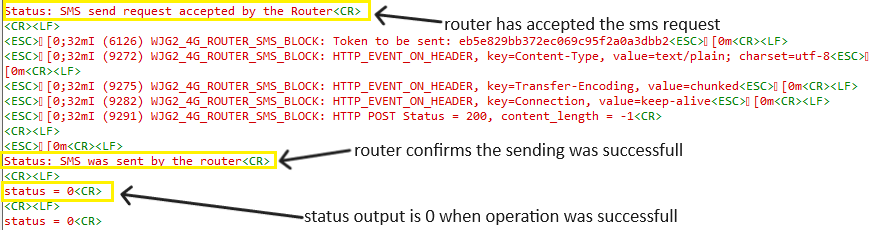How this block appears in a Simulink model?
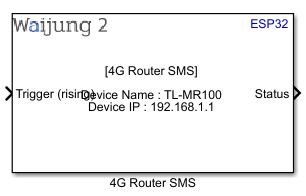
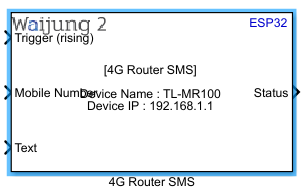
What can be configured?
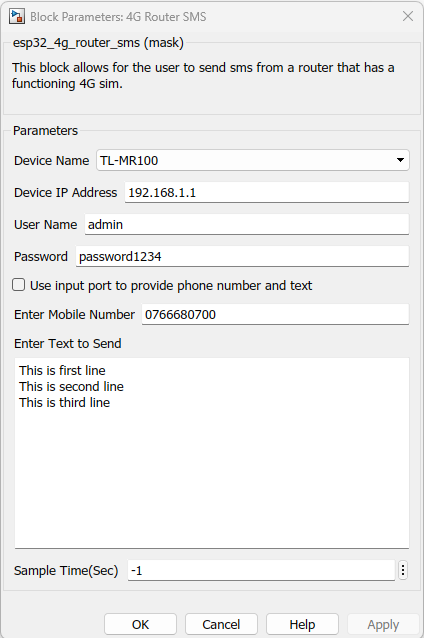
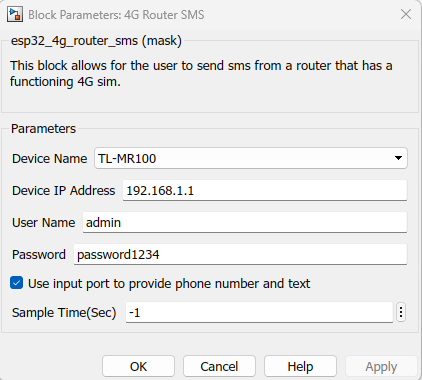
Configuration Parameter |
Selectable Option/Value |
Description |
Device Name |
TL-MR100 |
Allow user to select from available router models. Currently only TPLINK TL-MR100 is supported. RUT200 module will be supported in the future. |
Device IP Address |
specify |
Allow user to enter the IP address of the router that can be used to access the router settings page. eg: 192.168.1.1 |
User Name |
specify |
Allow user to enter the login user name for the router settings page. If it is not specified or mentioned, it is highly likely the user name is "admin" |
Password |
specify |
Allow user to enter the password of the router that can be used to access the router settings page. Default password is mentioned on the back of the router for most routers. |
Use input port to provide phone number and text |
Check-Uncheck |
Allow user to give phone number and text body as an input to the block |
Enter Mobile Number |
specify |
Allow user to enter the phone number to which the SMS is to be sent. |
Enter Text to Send |
specify |
Allow user to enter the text body of the SMS to be sent. |
Sample time (sec) |
-1 (inherited) or specify |
Specify sample time of the block |
INPUT/ OUTPUT Port
Port Name |
Port Type |
Date Type |
Description |
Status |
Scalar |
int8 |
outputs the status of the SMS sending function. SMS_SENT_FROM_ROUTER= 0, SMS_SENT_TO_ROUTER =1, SMS_CANNOT_CONNECT =2, SMS_ROUTER_REJECTED =3, SMS_REQUEST_ERROR =4, SMS_MEMORY_ERROR =5, SMS_SUCCESSFUL =6, SMS_PENDING =7, SMS_INIT =8 |
Mobile Number |
Scalar/Vector |
uint8 |
accepts the mobile number to send SMS as an input |
Text |
Scalar/Vector |
uint8 |
accepts the text to be sent via SMS as an input |
Trigger |
Scalar |
int8 |
Port that triggers the function |
When to use this block?
This block is used to send SMS (Short Message Service) by accessing routers with the ability to send SMS. Currently the TPLINK TL-MR100 router is supported by this block.
How does this block work?
This block requires WiFi setup Block to function. When the block is triggered by the user during run time, the sending of SMS will be triggered. Please note the function will only succeed if the correct ip address, user name, password, phone number to send sms has been given to the block mask correctly. Please ensure the user name and password is working correctly by accessing the ip address on a web browser of a device connected to the routers network.
Demo
4G Router SMS demo 1
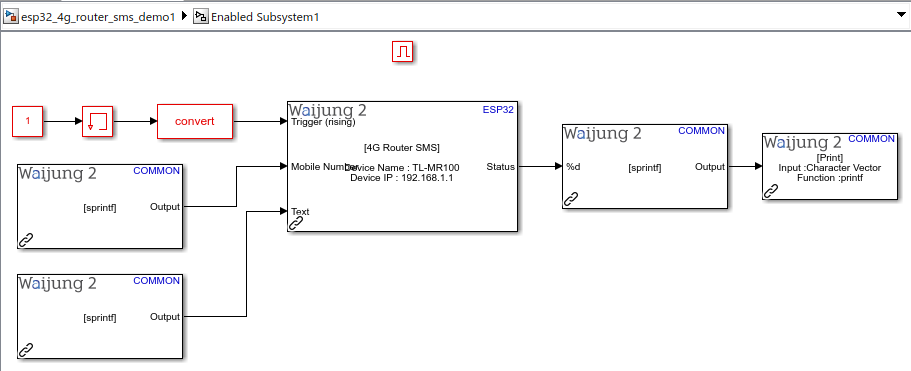
Demo file : esp32_4g_router_sms_demo1.slx
Description
This demo is used to demonstrate a typical use case scenario for sending an SMS to a selected phone number by giving the phone number and text as inputs to the block..
Hardware Setup
1.ESP32 module
2.TP LINK TL-MR100 4G LTE Router
Software Setup
1.Please enter the correct values for the IP address, user name and password on the mask as below.
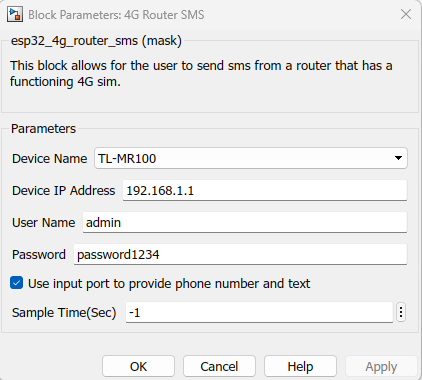
What should be happening?
After build compile and upload process is completed, open the console (Dockllight software was used for this example) to view the correct COMPORT with the baud rate of 115200 and view the following output. If the SMS sending successful message is printed and/or the status output is now "0" then the SMS sending was successful from the sender side. You can check the inbox of the intended recipient to confirm if the SMS was received on the intended user side.
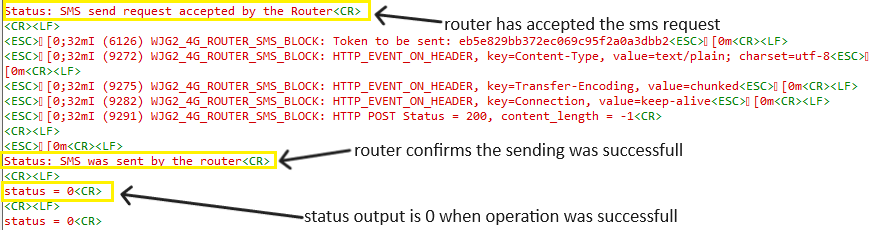
4G Router SMS demo 2
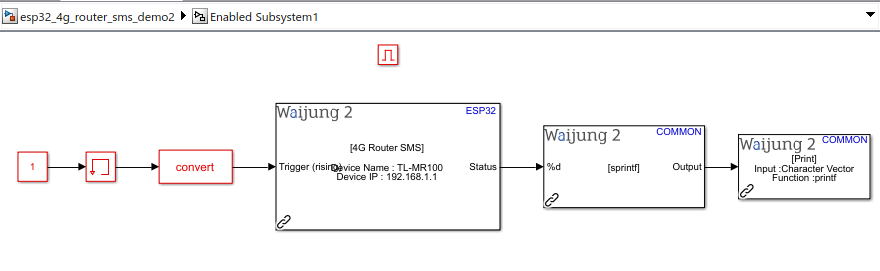
Demo file : esp32_4g_router_sms_demo2.slx
Description
This demo is used to demonstrate a typical use case scenario for sending an SMS to a selected phone number by giving the phone number and text to send via the block mask..
Hardware Setup
1.ESP32 module
2.TP LINK TL-MR100 4G LTE Router
Software Setup
1.Please enter the correct values for the ipaddress, user name, password and mobile number parameters on the mask as below.
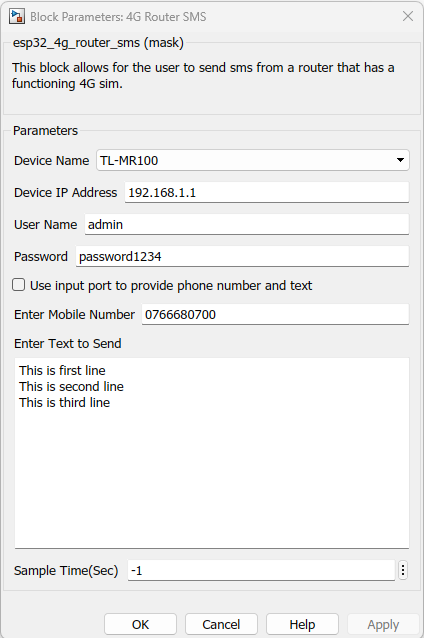
What should be happening?
After build compile and upload process is completed, open the console (Dockllight software was used for this example) to view the correct COMPORT with the baud rate of 115200 and view the following output. If the SMS sending successful message is printed and/or the status output is now "0" then the SMS sending was successful from the sender side. You can check the inbox of the intended recipient to confirm if the SMS was received on the intended user side.