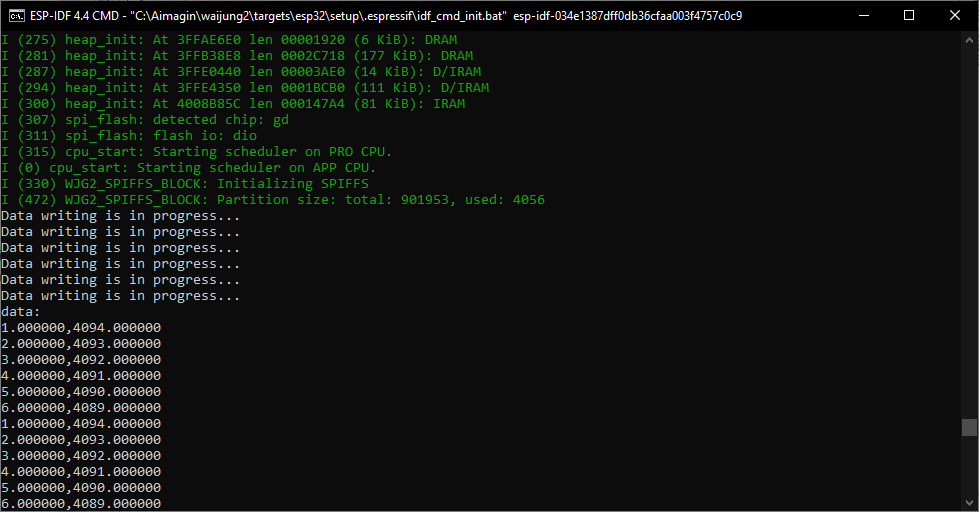How this block appears in a Simulink model?
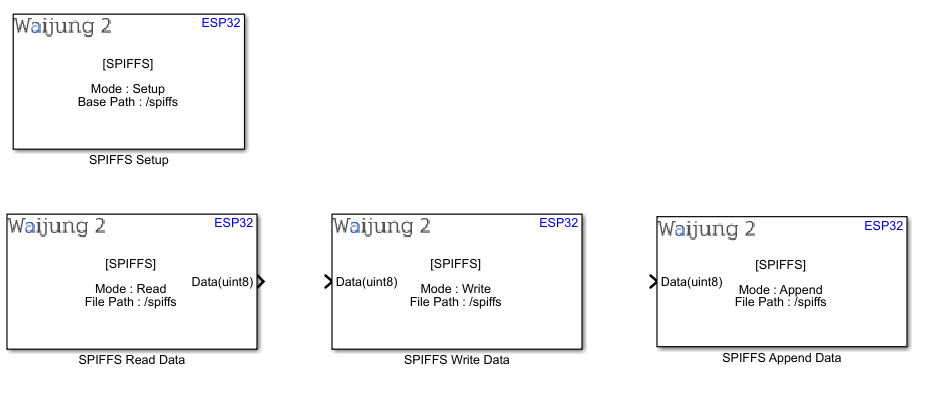 -
-What can be configured?
SPIFFS Setup block
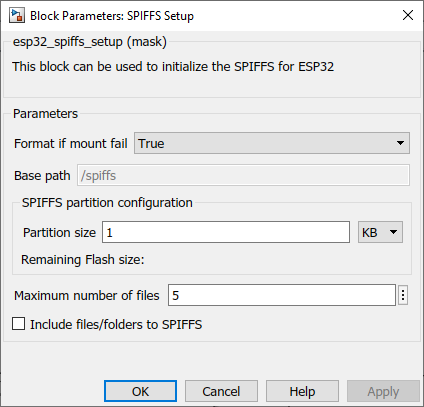
Configuration Parameter |
Selectable Option/Value |
Description |
Format if mount fail |
True--False |
If SPIFFS cannot be mounted, and this parameter is true, create the partition table and format the file system. Keep the value as 'True' when the partition size is changed. |
Base path |
Cannot be edited |
SPIFFS registers with the '/spiffs' base path |
Partition size |
|
The partition size for SPIFFS. This partition size will be allocated from the Flash memory. Be aware of the Flash size of the ESP32 microcontroller. This size can be allocated in KB or in MB range. |
Remaining Flash size |
|
This will show the remaining Flash size. Allocate the required memory for SPIFFS partition considering the remaining Flash size. |
Maximum number of files |
|
maximum number of files which can be open at the same time |
Include files/folders to SPIFFS |
Check--Uncheck |
If files or folders need to be attached 'Check' this parameter. |
Folder path |
|
Browse the root folder path which need to be included from the computer. Put all the required files and folder inside the root folder. E.g: if the root folder path is set as 'C:\waijung2\include'. Assume that there is a folder called 'text' inside the 'include' folder and inside the 'text' folder there is a text file called 'test.txt'. If this file needs to be read using a SPIFFS Read Data block, the file path should be '/spiffs/text/test.txt'. |
SPIFFS Read Data block
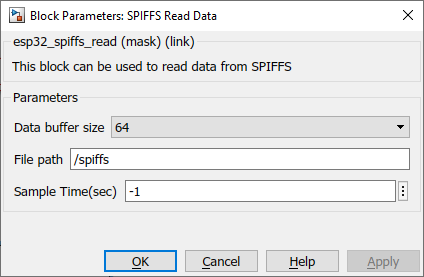
Configuration Parameter |
Selectable Option/Value |
Description |
Data buffer size |
32--64--128--256--512--1024--2048--4096 |
Select the expected number of characters to be read from the file. |
File path |
|
The file path should follow the following convention /<Base path>/<file path>/<filename>.<extention> |
Sample Time |
-1 (inherited) or specify |
Specify the sample time for the block |
OUTPUT Port
Port Name |
Port Type |
Date Type |
Description |
Data |
Vector |
uint8 |
The port outputs a character vector with the data written in the requested file in the SD card. |
SPIFFS Write Data block
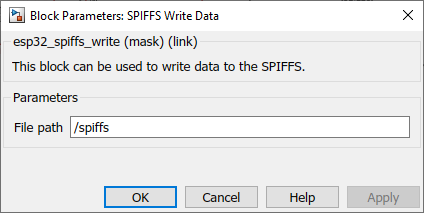
Configuration Parameter |
Selectable Option/Value |
Description |
File path |
|
The file path should follow the following convention /<Folder path>/<filename>.<extention> |
INPUT Port
Port Name |
Port Type |
Date Type |
Description |
Data |
Vector |
uint8 |
Feed in a character vector with the data to be written. |
SPIFFS Append Data block
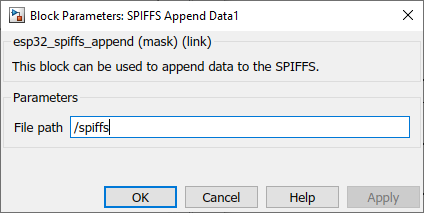
Configuration Parameter |
Selectable Option/Value |
Description |
File path |
|
The file path should follow the following convention /<folder path>/<filename>.<extention> |
INPUT Port
Port Name |
Port Type |
Date Type |
Description |
Data |
Vector |
uint8 |
Feed in a character vector with the data to be appended. |
When to use this block?
This block can be used to set up, read, write, append data to SPIFFS in ESP32 microcontroller. For convenience, the driver is implemented on four blocks. Namely,
•SPIFFS Setup
•SPIFFS Read Data
•SPIFFS Write Data
•SPIFFS Append Data
It is mandatory to have the SPIFFS Setup block present in the model whenever the other blocks are used.
How does this block work?
•SPIFFS Setup: ESP-IDF uses the SPIFFS library to read/write data to the Flash memory.
•SPIFFS Read Data: The block reads the content saved in the specified file up to the buffer size limit and outputs the data from the output port.
•SPIFFS Write Data: The block search for the file name in the given path. If the filename already exists, it deletes that file and creates a new file with the same name, and writes the new data to that file. If the file name does not exist, it creates a new file and the data.
•SPIFFS Append Data: The block search for the file name in the given path. If the file name already exists, it opens that file and adds the new data to the file. If the file name does not exist, it creates a new file and the data.
Demo
Demo file : esp32_spiffs_demo.slx
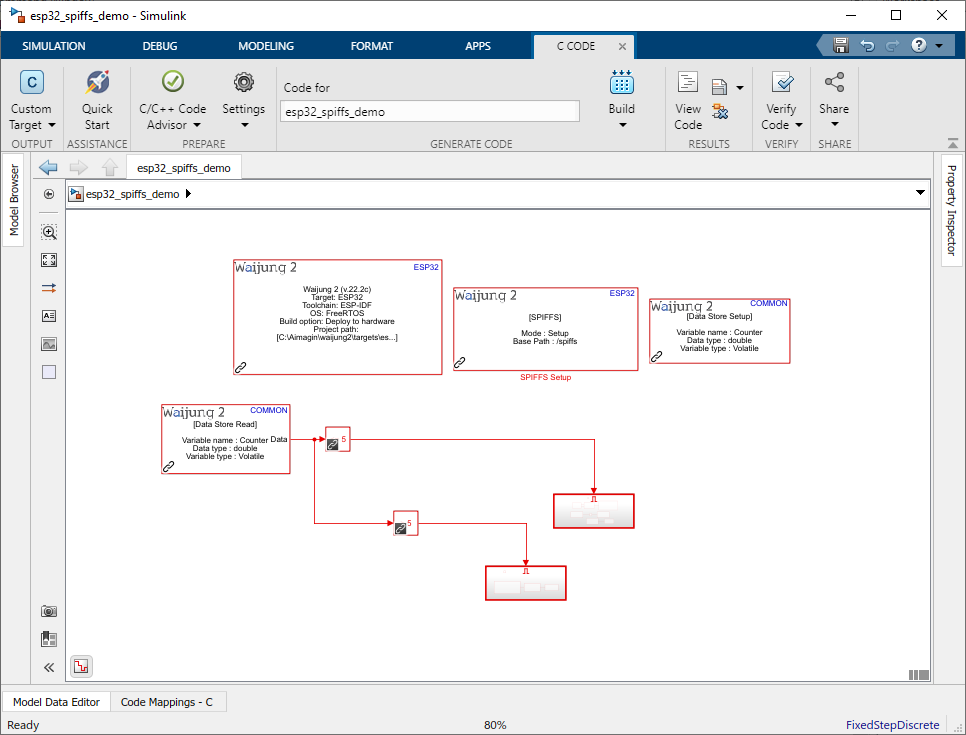
Description
This demo shows how to use the SPIFFS block. In the model, the SENSORS subsystem is used to mimic two analog sensors. In first five seconds the acquired data is logged into a CSV file on the SPIFFS and after that period logged data will be shown in the serial monitor.
What should be happening?
Once the SPIFFS is initialized in the application, the data will be logged to the SPIFFS. After first five seconds the logged data will be printed in the serial monitor.