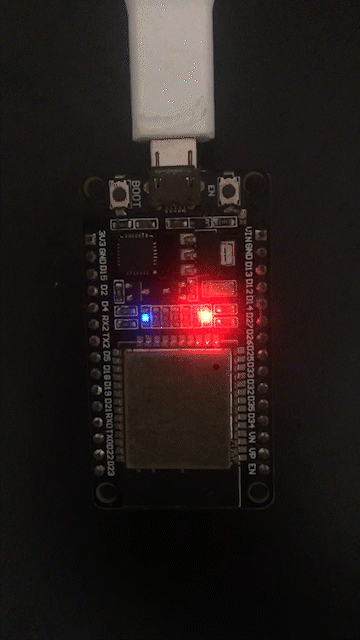Introduction
This tutorial demonstrate how to use Waijung2 ESP32 block set to conduct testing with Deploy to Hardware Mode.
Using "deploy to hardware mode" as a manual testing method involves deploying the software model directly to the hardware and then manually testing its functionality.
This approach can be useful when the software model needs to be validated in a real-world environment, and the behavior of the system cannot be accurately captured in a simulation.
Here are some pros and cons of using "deploy to hardware mode" compared to other testing methods:
Pros of DTH testing:
•Allows for testing of the software model in a real-world environment.
•Can be useful for validating system behavior that cannot be accurately simulated.
•Provides a quick way to check if the software model works as expected on the target hardware.
Cons of DTH testing:
•Manual testing can be time-consuming and error-prone.
•May require specialized hardware and software configuration.
•It can be difficult to reproduce specific test cases, making it challenging to track down and fix bugs.
Prerequisites
•ESP32 development board
•USB cable
•Waijung2 ESP32 blockset installed in MATLAB/Simulink
•Basic knowledge of MATLAB/Simulink
Block in use
•LED Control Setup Block
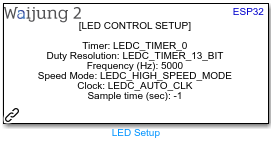
•LEDC Control Block
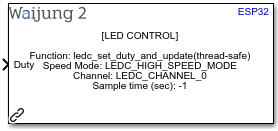
Use Case Scenario
•Test on-board LED
Test Cases
TC001: Blink ESP32 on-board LED
Fade in and out LED on the ESP32 with the sample time of 1 second.
Expected Outcome
•Fade in and out ESP32 On-board LED
Setting Up Test Cases
Step 01: Create Test Model
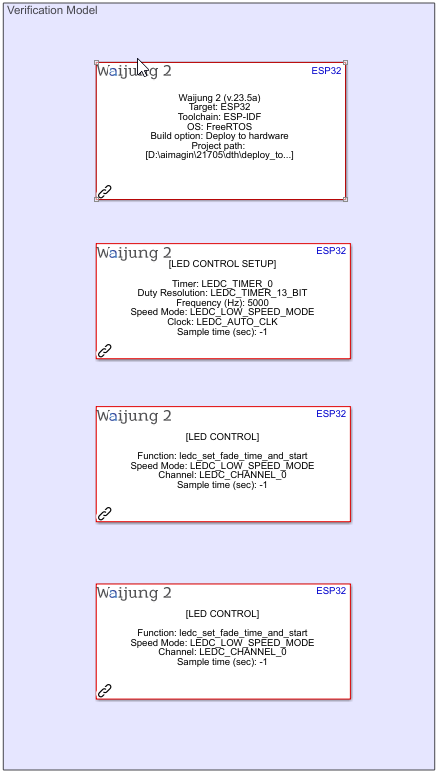
Test Model: deploy_to_hardware.slx
Step 02: Check Execution order
Right click on the model space> Other Displays> Blocks> Sorted Execution Order
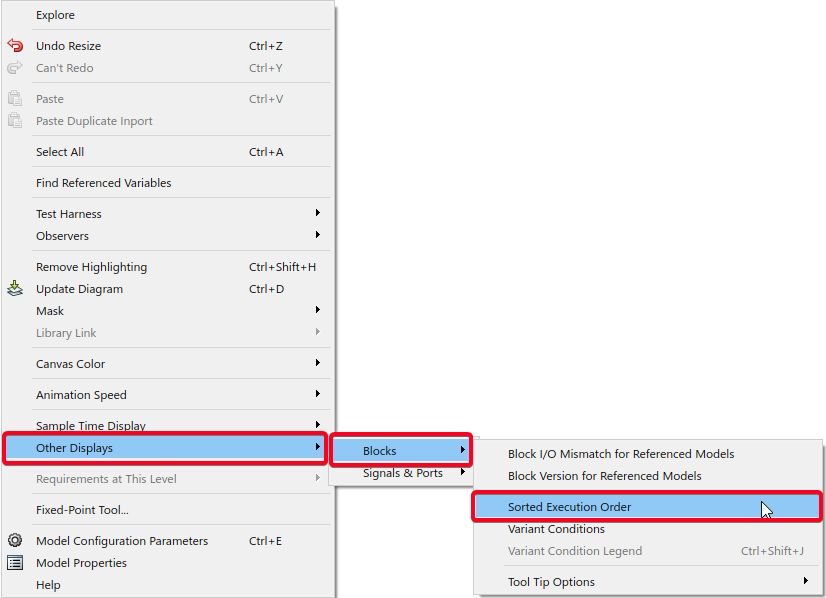
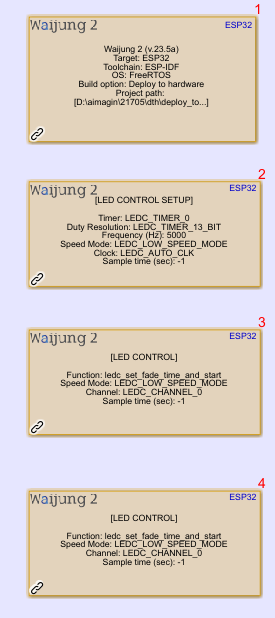
Step 03: If execution order incorrect > Set priorities to require blocks
Right click on the block that require priority change > Properties > Type the priority number in the Priority field box. (Note: 0 is the highest priority).
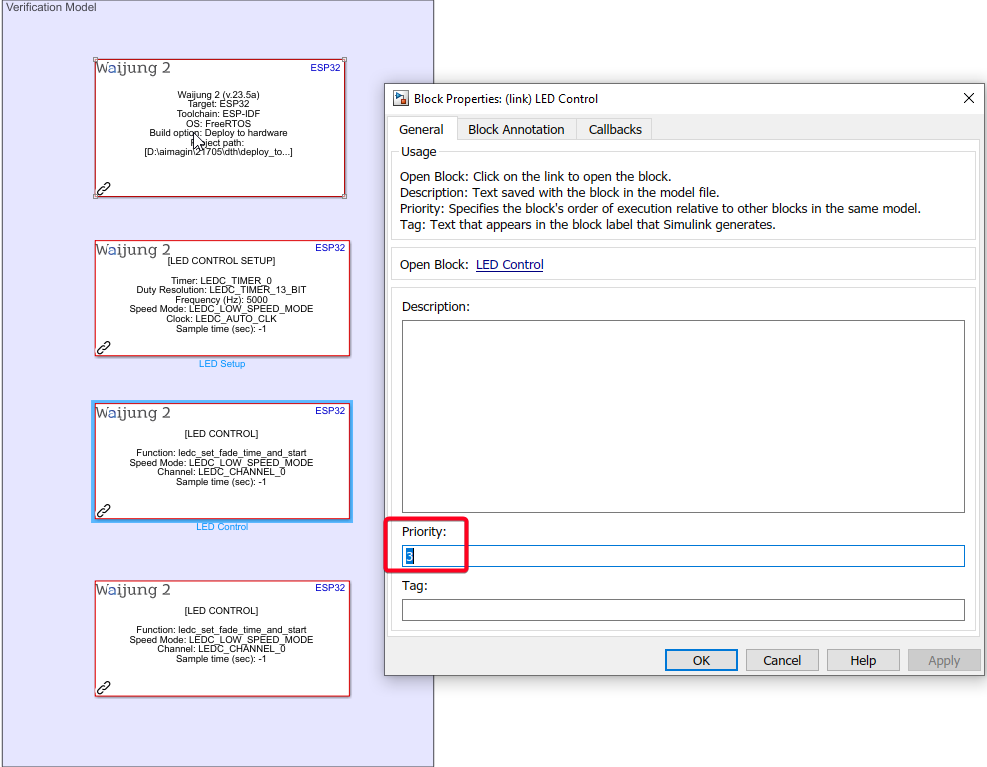
Step 04: Open Waijung2 Target Setup block Mask and Select Build Option to "Deploy to hardware"
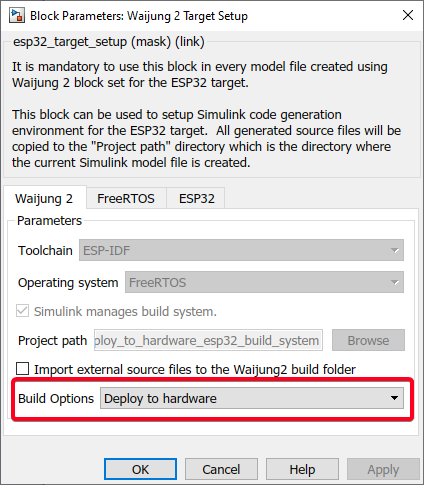
Step 05: Connect the ESP32 development board to your computer using a USB cable
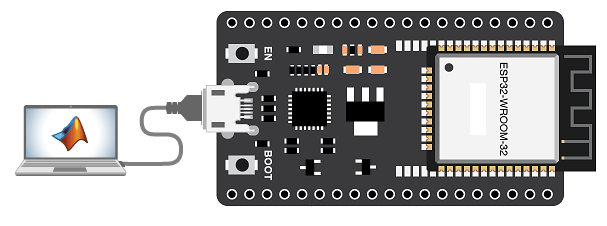
Step 06: Configure ESP32 Device on the Waijung2 Target Setup Mask
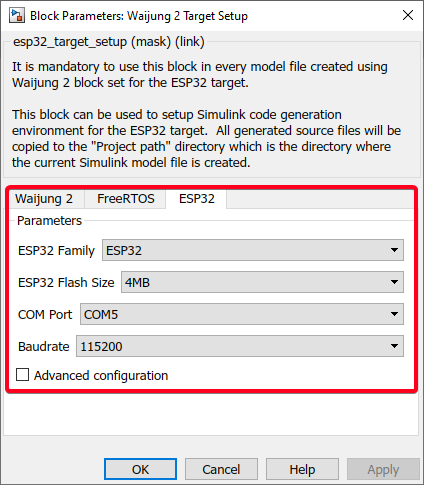
Step 07: Build the Model to the ESP32
Select "APPS" Tab and Select "Embedded Coder"
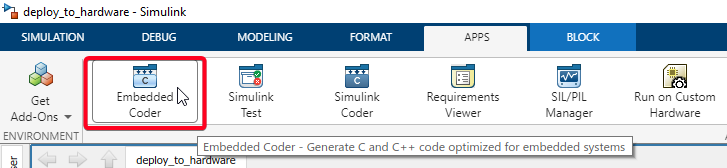
Select "Build" button to Build the model to hardware.

Results