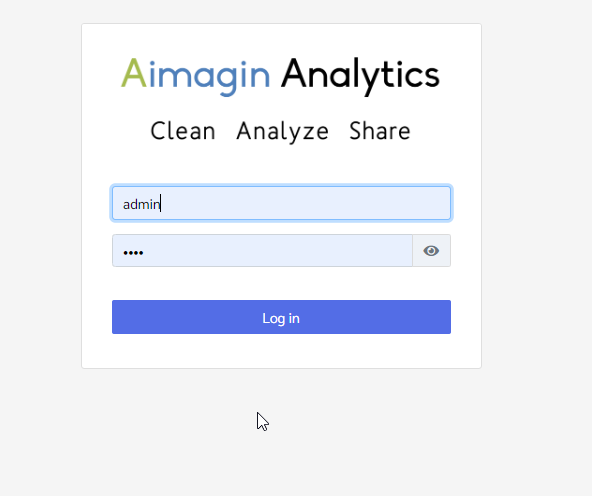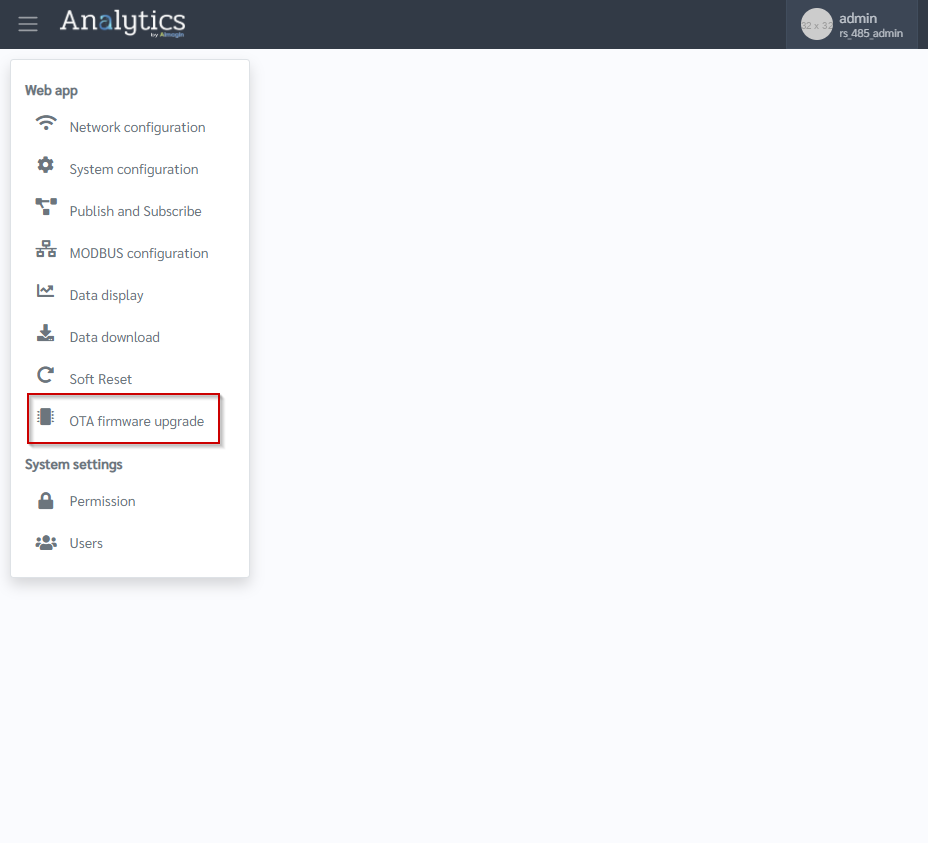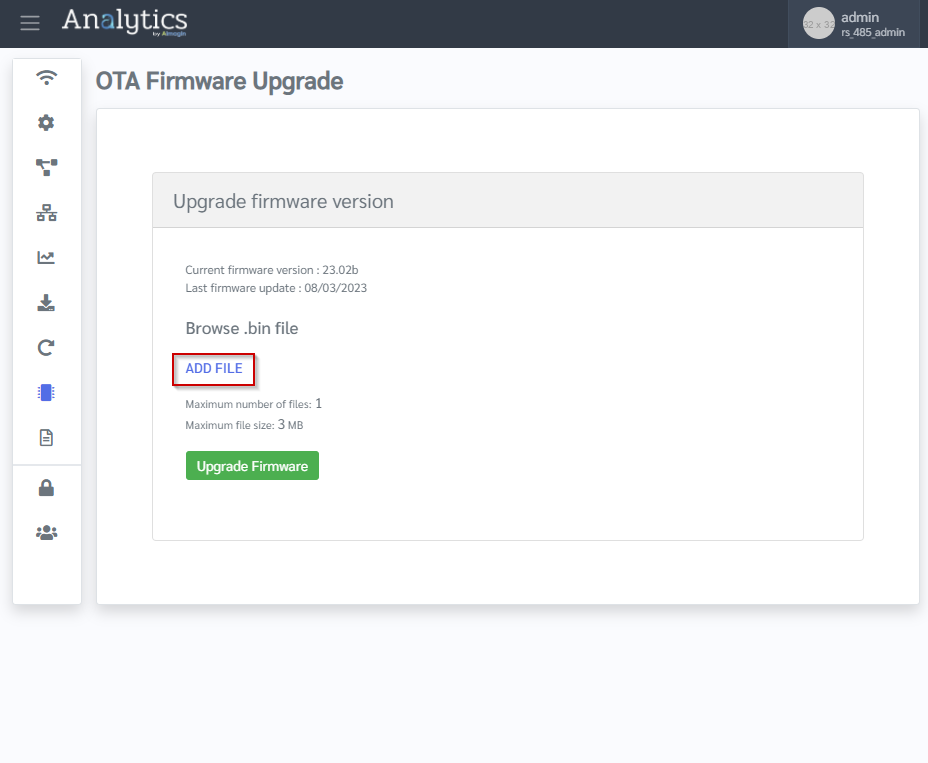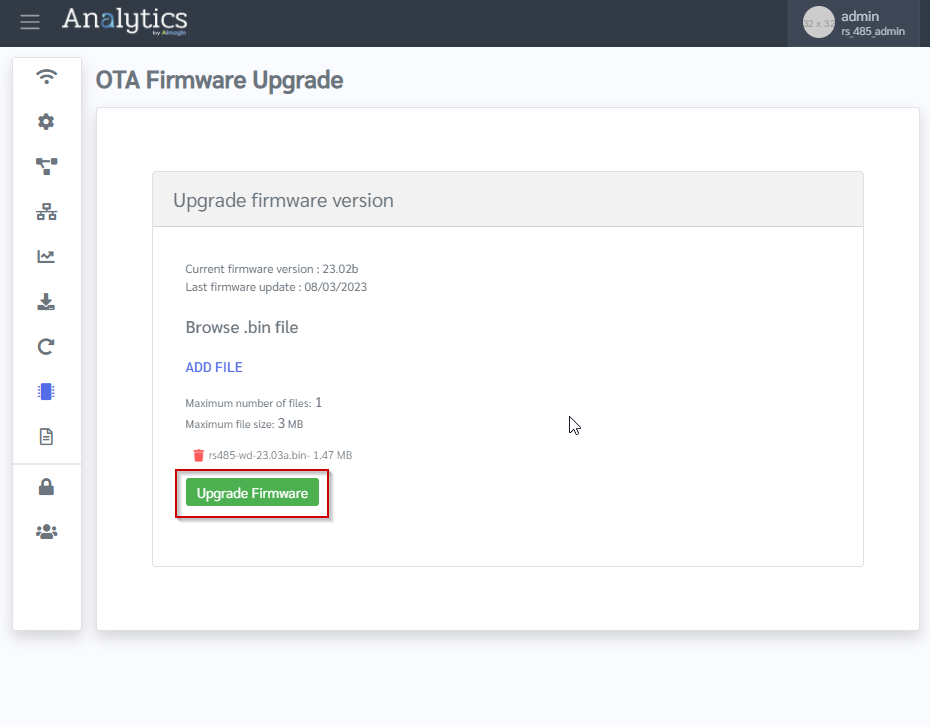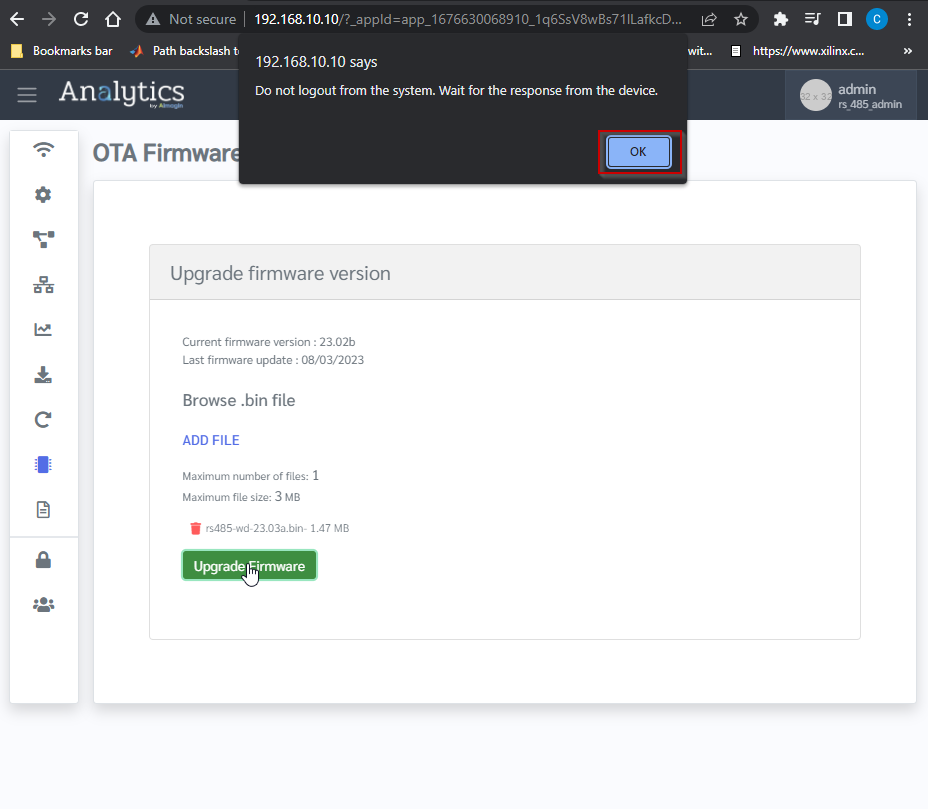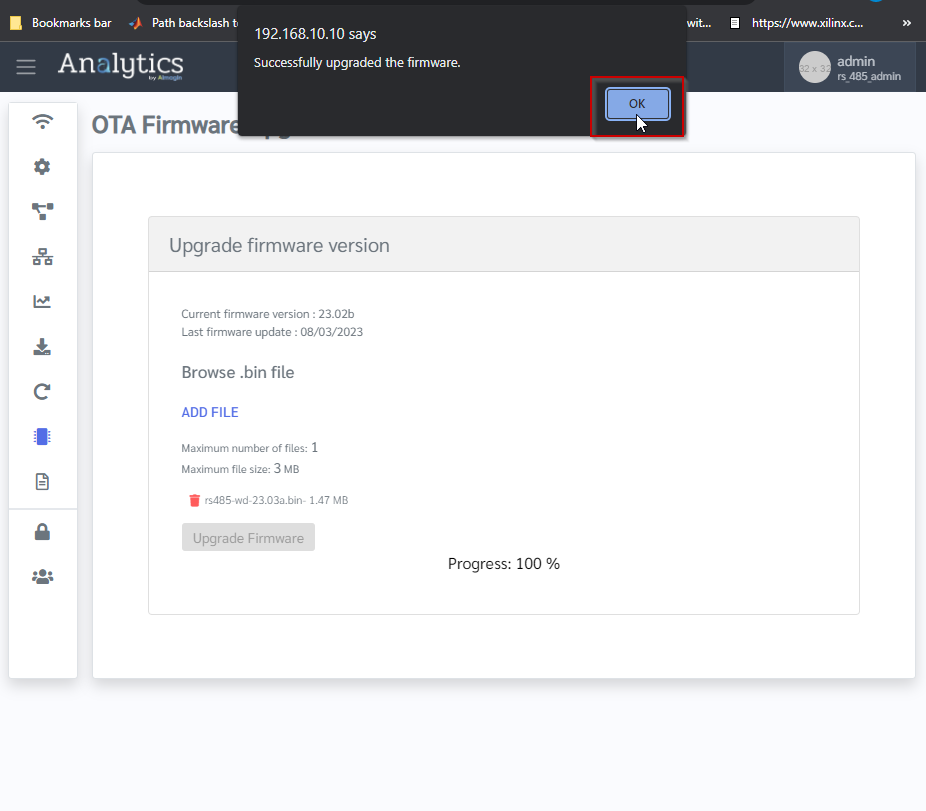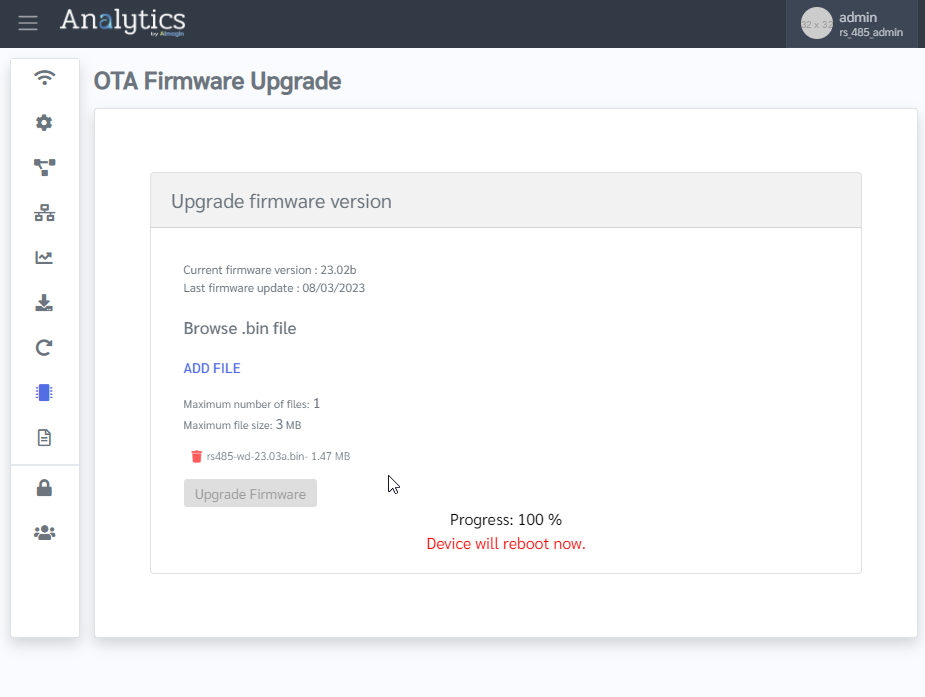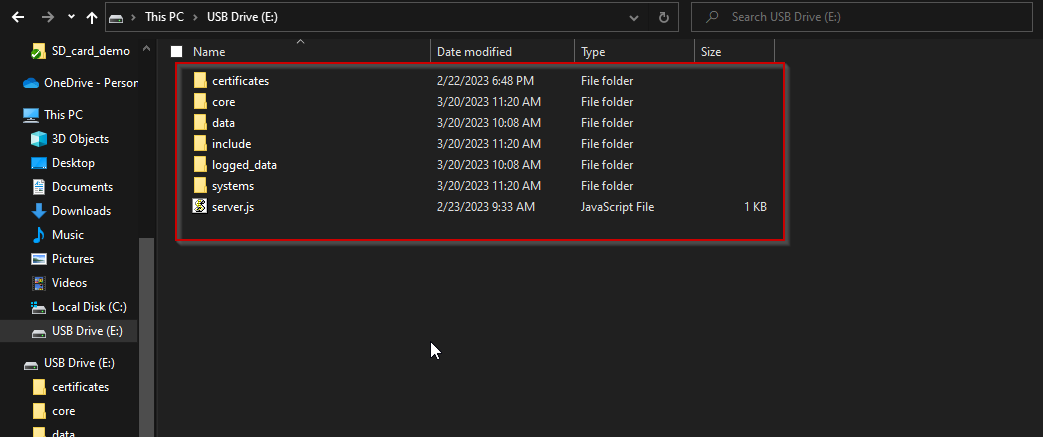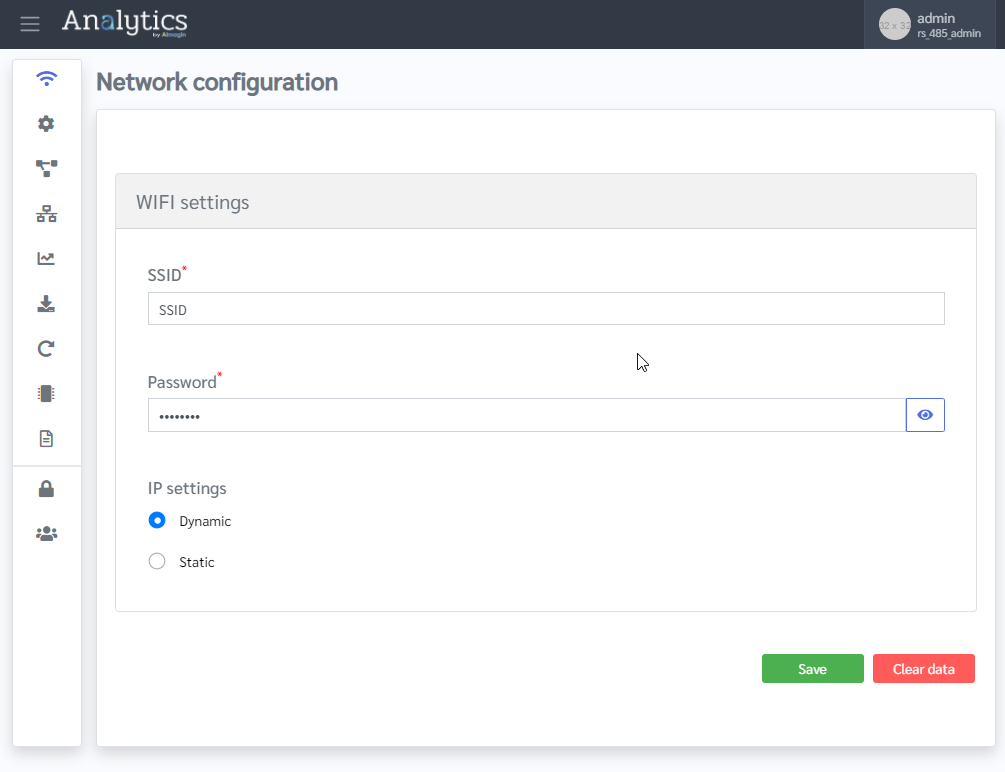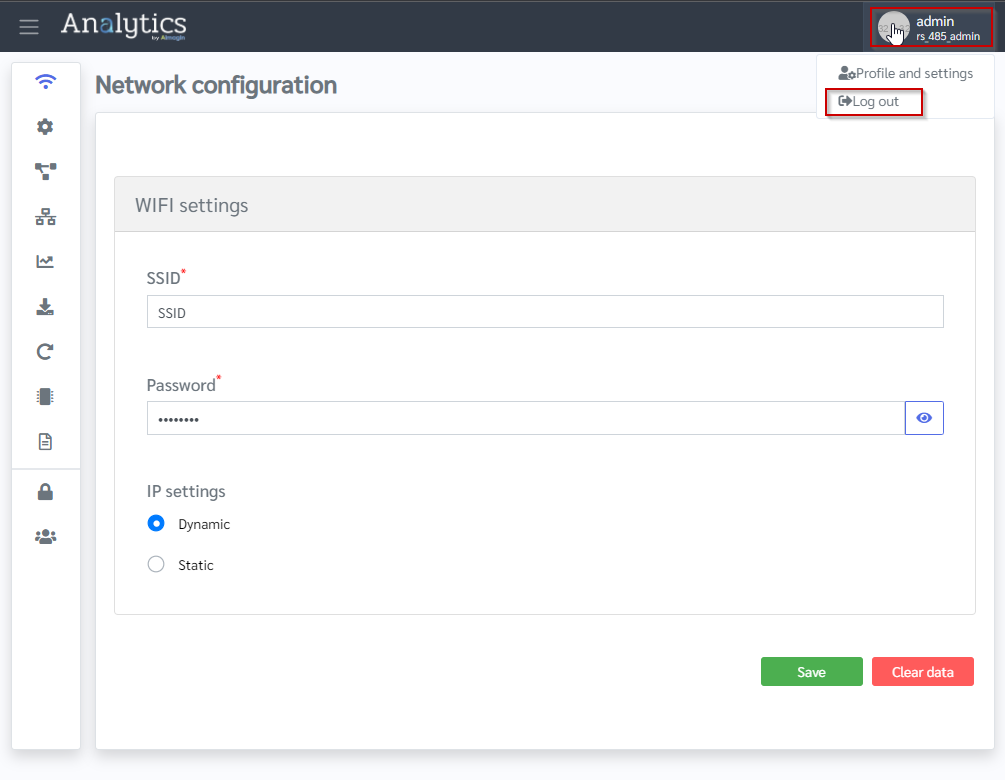|
Navigation: aMG Hardware Devices > aMG Modbus to Wifi Data Logger How to update the firmware |
Scroll Prev Top Next More |
Please refer the following steps to update the firmware of aMG Modbus to Wifi Data Logger to rs485-wd-23.03a version. 1.Download the following files to computer and extract them 2.Copy the rs485-wd-23.03a.bin file in \rs485-wd-23.03a-fw\fw to a computer or smart phone 3.Reset the aMG Modbus to Wifi Data Logger by turning OFF and ON 4.Connect to the 4-20mA-[UID] SSID via WiFi with the password 12345678 (UID is the unique id of the device) 5.Then go to web browser and go to 192.168.10.10 (before 60 seconds elapsed) 6.Log-in to the system using the Username and Password (by default, username:admin, password:1234)
7.Go to OTA firmware upgrade page in web app menu
8.Browse the rs485-wd-23.03a.bin file using ADD FILE in OTA firmware upgrade page
9.Once the bin file is browsed successfully. Press the Upgrade Firmware button
10. Then click OK on the message box
11. Then click OK to the next message box 12.Once the progress goes to 100%, click OK to the Successfully upgraded the firmware message
13.Then you will see the following message
14. Turn off the device and Open the enclosure by unlocking the enclosure lock
15. Remove the Micro SD card from the device by pushing it
16. Plug the SD card to a computer and remove all the content in it 17. Copy all the content from \rs485-wd-23.03a-wa folder (which extracted in Step 1) and paste them in the SD card
18. Insert the SD card to the SD card slot by pushing it 19. Close the enclosure lid 20. Turn on the device, connect to the device via WiFi and log-in to the device using the web browser by going to 192.168.10.10 21. Go to the Network configuration page in web app menu
22. Change the SSID and Password accordingly and submit it using Save button 23.Log-out from the system by clicking on the Log out button in profile menu in upper left corner
|
Copyright 2025 Aimagin Co.,Ltd. Rev.1702