How this block appears in a Simulink model?
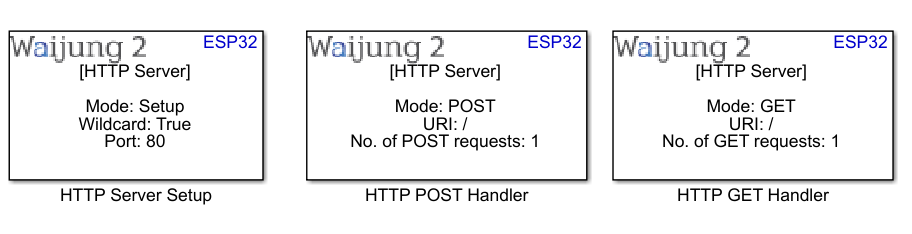
What can be configured?
HTTP server setup block
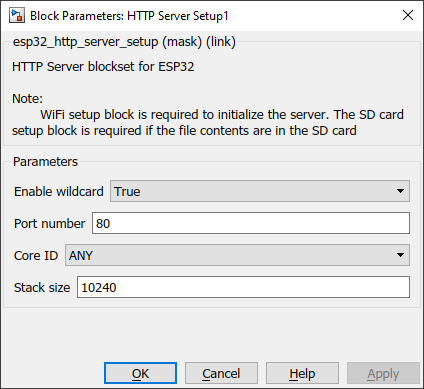
Configuration Parameter |
Selectable Option/Value |
Description |
Enable wildcard |
True--False |
Enable or disable wildcard. By enabling this, server accepts multiple uri s in a single handler |
Port number |
|
Specify the port number which the server operates |
Core ID |
0--1--ANY |
Select which core the server should operate |
Stack size |
|
Specify the stack size for the server task |
HTTP post handler block
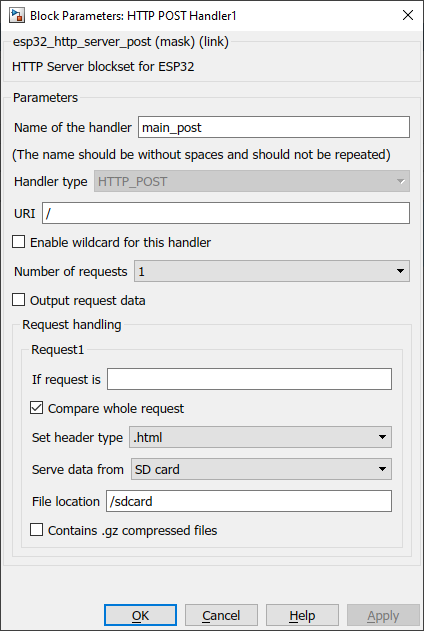
Configuration Parameter |
Selectable Option/Value |
Description |
Name of the handler |
|
Specify the name for the current handler. When multiple blocks are used, It should not be repeated. |
URI |
|
Specify the uri for the handler. In case the enable waildcard for this handler is enabled specify the base uri here. |
Enable wildcard for this handler |
Check--Uncheck |
Enable or disable the wildcard for this current handler. |
Number of requests |
1 to 12 |
Number of requests handle using the current handler. This will be always 1 when the wildcard is false in HTTP Server Setup block. |
Output request data |
Check--Uncheck |
Enable this option to get the POST request body from the output port. |
If request is |
|
Specify the request to be handle (POST request body) |
Compare the whole request |
Check--Uncheck |
Compare the POST request body with the specified partially or fully |
Set header type |
.html--.css--.png--.ico--.txt--.js--.ttf--.woff2--.json |
Select the correct data type of the response data |
Serve data from |
SD card--Static text input--Dynamic text input |
The data source. Whether the response data from the sd card or static text from the mask text box or dynamic text from input port |
File location |
|
Full file path. This option is enabled when the data is served from the SD card |
Contains .gz compressed files |
Check--Uncheck |
Check, when the files are gz compressed files |
Text input |
|
This enables when the data is served from a static text input. Insert the data on the text area |
INPUT/ OUTPUT Port
Port Name |
Port Type |
Date Type |
Description |
Res for Req |
Scalar/Vector |
uint8 |
Data transmitted to the server |
HTTP get handler block

Configuration Parameter |
Selectable Option/Value |
Description |
Name of the handler |
|
Specify the name for the current handler. When multiple blocks are used it should not be repeated. |
URI |
|
Specify the uri for the handler. In case the enable waildcard for this handler is enabled specify the base uri here. |
Enable wildcard for this handler |
Check--Uncheck |
Enable or disable the wildcard for this current handler. |
Number of requests |
1 to 12 |
Number of requests handle using the current handler. This will be always 1 when the wildcard is false in HTTP Server Setup block. |
If request is |
|
Specify the request to be handle (uri) |
Compare the whole request |
Check--Uncheck |
Compare the request uri with the specified partially or fully |
Set header type |
.html--.css--.png--.ico--.txt--.js--.ttf--.woff2--.json |
Select the correct data type of the response data |
Serve data from |
SD card--Static text input--Dynamic text input |
The data source. Whether the response data from the sd card or static text from the mask text box or dynamic text from input port |
File location |
|
Full file path. This option is enabled when the data is served from the SD card |
Contains .gz compressed files |
Check--Uncheck |
Check, when the files are gz compressed files |
Text input |
|
This enables when the data is served from a static text input. Insert the data on the text area |
INPUT/ OUTPUT Port
Port Name |
Port Type |
Date Type |
Description |
Res for Req |
Scalar/Vector |
uint8 |
Data transmitted to the server |
When to use this block?
HTTP server setup block
Use this block for the application which need to implement a custom http server using ESP32.
HTTP post handler block
This block is used when there are POST requests from the client.
HTTP get handler block
This block is used when there are GET requests from the client.
How does this block work?
HTTP server setup block
This block will initialize the http server with the given configuration.
HTTP post handler block
This block handles the POST requests from the client. Before using this block, first initialize the server using HTTP server setup block. The data to the input ports should be in string format.
HTTP get handler block
This block handles the GET requests from the client. Before using this block, first initialize the server using HTTP server setup block. The data to the input ports should be in string format.
Demo 1
Demo file : esp32_http_server_demo.slx
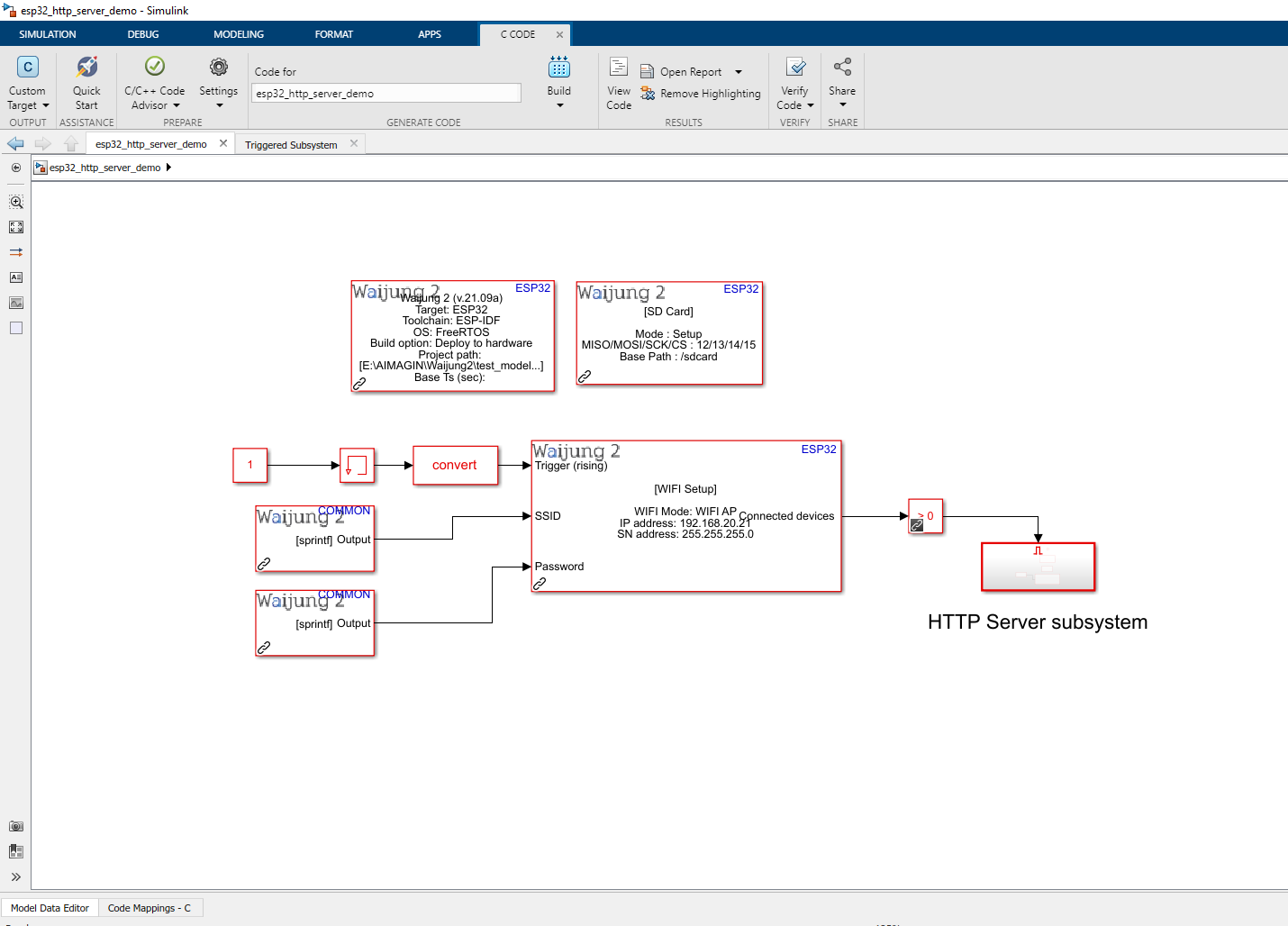
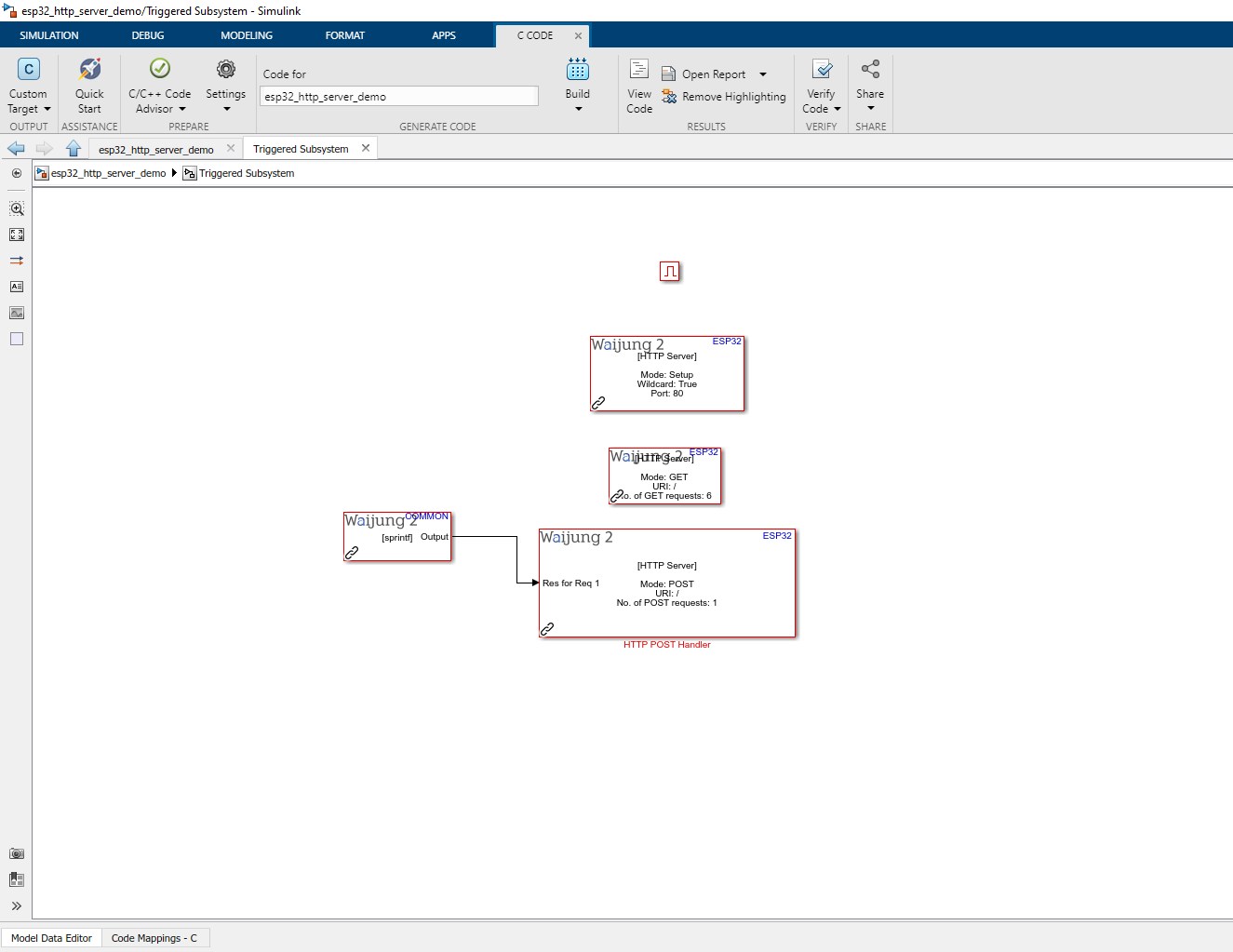
Description
This demo shows how to use HTTP server setup block, HTTP get handler block and HTTP post handler block by using the custom html web pages. Addition to this blocks, the WiFi block is used to initialize the WIFI in AP mode to access the http server and SD card block is used to initialize the SD card to serve the files (.html, ,css and .png).
Note : First copy the Simple_GET_POST.7z and extract the files to the SD card and insert in to the ESP32 module.
This example is compatible for hardware that allow SD card mount.
What should be happening?
Once the WIFI is initialize WIFI in AP mode use the following information to connect to the ESP32.
•IP : 192.168.20.21
•SSID : Test_http_server
•Password : 00000000
Once the IP address is accessed using the web browser, the web page is as below
•Action: On page load
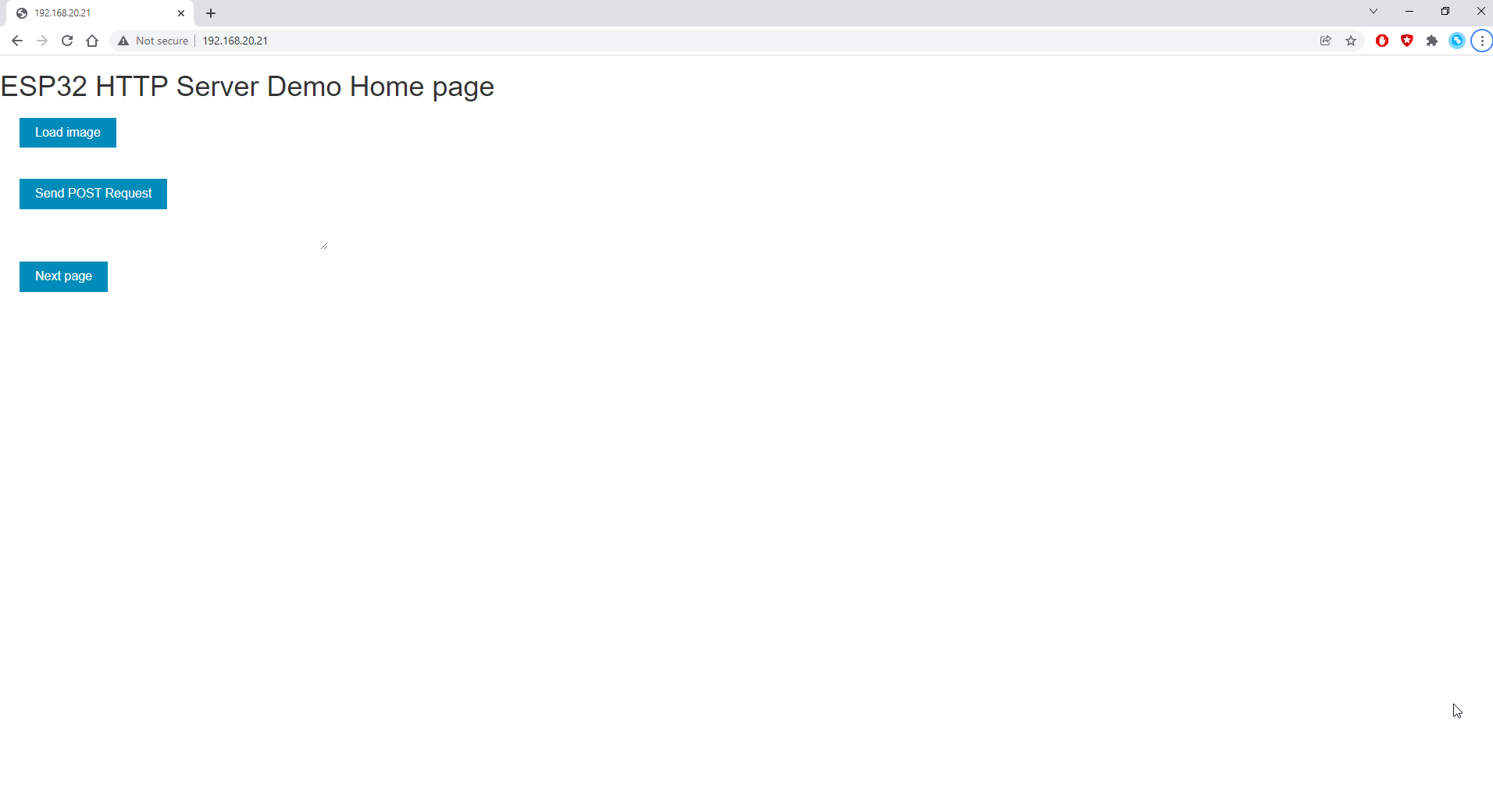
The client will sends GET/POST requests according to the button
•Load image button : Show an image from the SD card using GET method
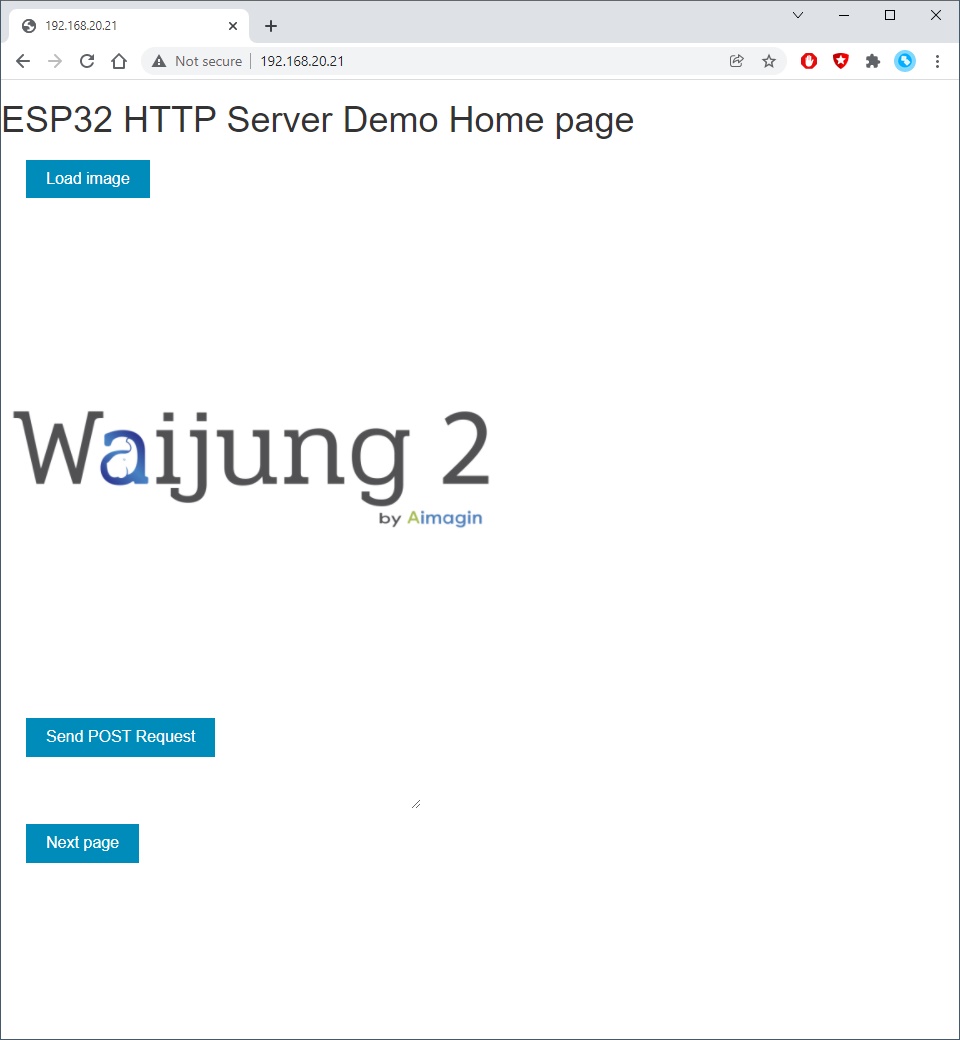
•Send POST Request button : Send POST request to to server and shows the response data in the text area
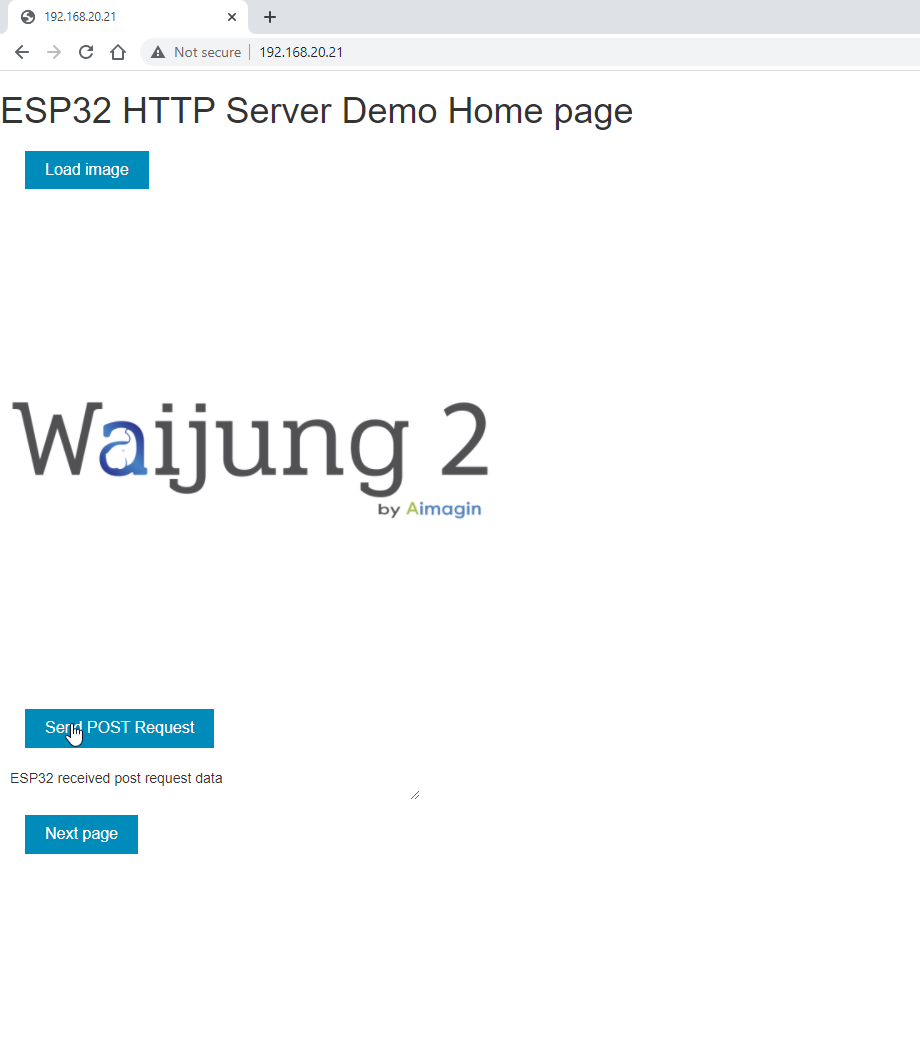
•Next page button : Redirect to another html page using GET method
Source files : Simple_GET_POST.7z
Demo 2
Demo file : esp32_http_server_demo_2.slx
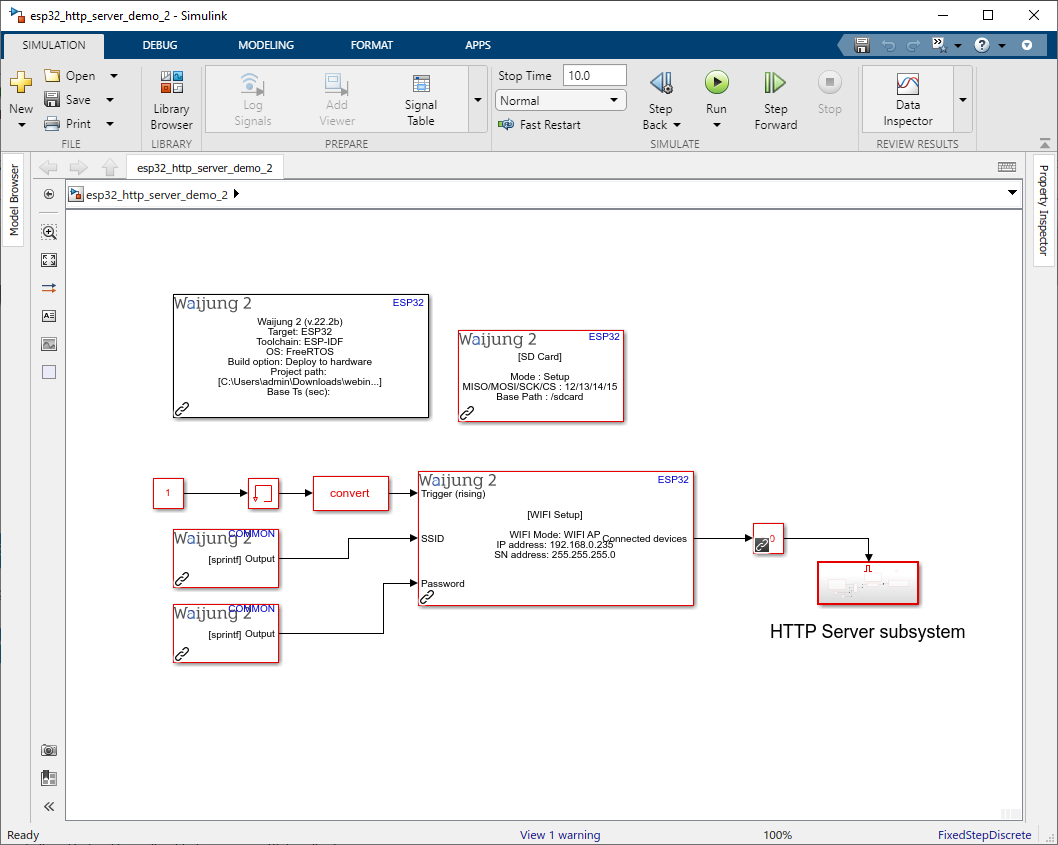
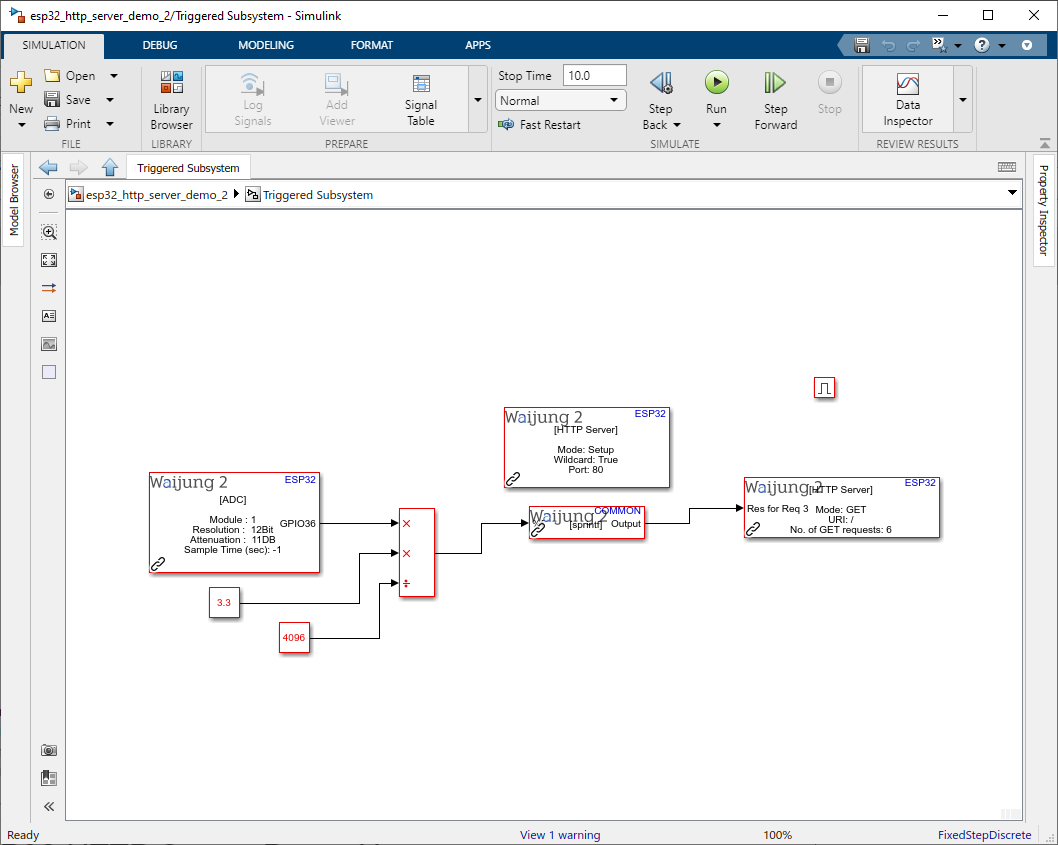
Description
This demo shows how to use HTTP server setup block, HTTP get handler block and HTTP post handler block by using the custom html web pages. Addition to this blocks, the WiFi block is used to initialize the WIFI in AP mode to access the http server and SD card block is used to initialize the SD card to serve the files (.html, ,css and .png). ADC block is used to read analog voltage measurement from GPIO36. Connect a potentiometer to GPIO36
Note : First download the line_graph.rar and extract the files to the SD card and insert in to the ESP32 module.
This example is compatible for hardware that allow SD card mount.
What should be happening?
Once the WIFI is initialize WIFI in AP mode use the following information to connect to the ESP32.
•IP : 192.168.0.235
•SSID : Test_http_server
•Password : 123456789
Once the web page is loaded, the ADC Reading graph will be plotted the data according to the reading from the GPIO36 as in the following figure.
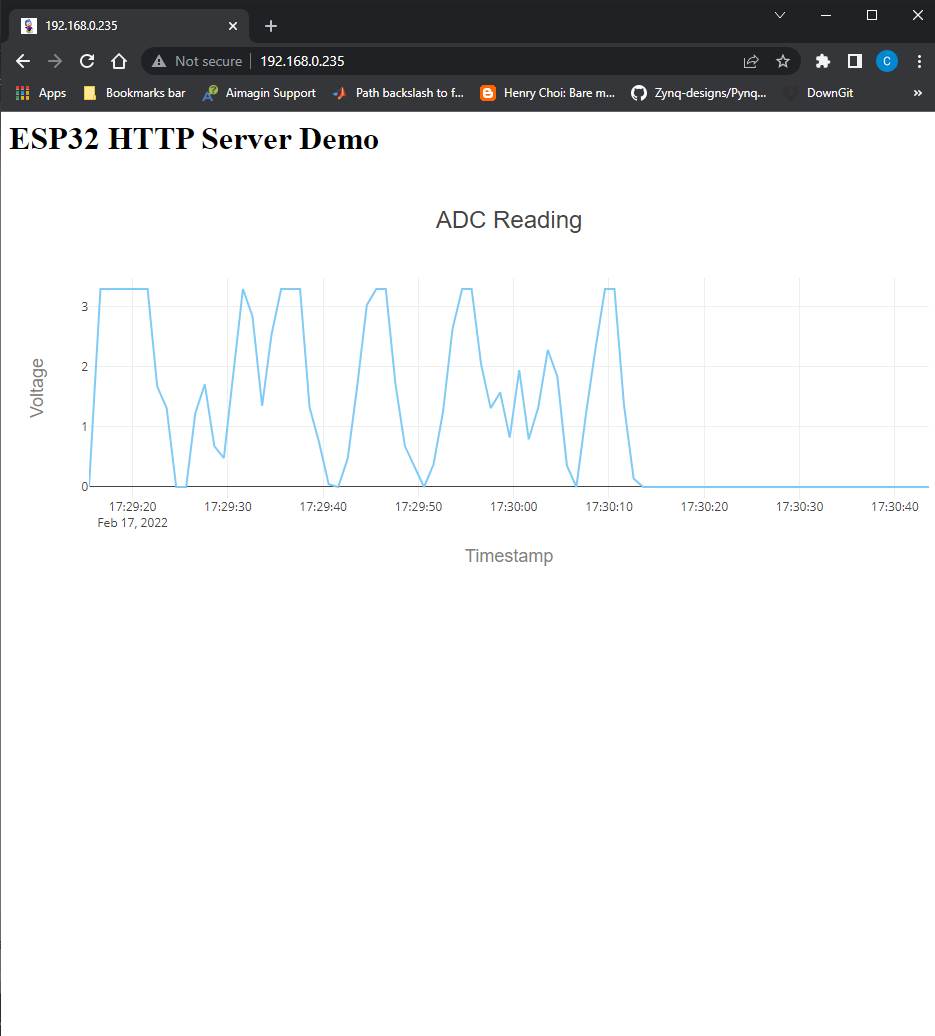
Source files : line_graph.rar