How do these blocks appear in a Simulink model?
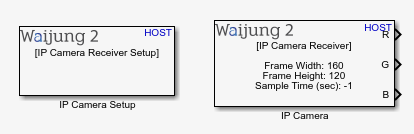
What can be configured?
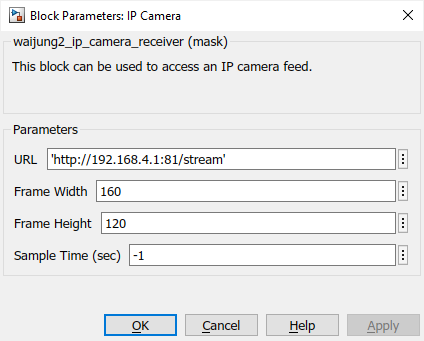
Configuration Parameter |
Selectable Option/Value |
Description |
URL |
|
URL to the IP camera video stream |
Frame Width |
|
Video frame width size |
Frame Height |
|
Video frame height size |
Sample Time (sec) |
|
Specify the sample time. |
Port Name |
Port Type |
Date Type |
Description |
R |
Vector |
uint8 |
Red colour image output |
G |
Vector |
uint8 |
Green colour image output |
B |
Vector |
uint8 |
Blue colour image output |
When to use these blocks?
1.IP Camera setup - The block must be placed into a Simulink model set up the configurations.
2.IP Camera receiver - This block is used to get the IP camera stream to Simulink.
How do these blocks work?
The following overview will describe how to view IP camera video stream on Simulink
Add IP camera setup block to the model. It will set the required environment paths to Matlab. By adding an IP camera receiver block with the correct URL & video size, the user be able to get the video stream.
Demo
Demo file : host_pc_camera_receive.slx
check camera block for the example.