How do these blocks appear in a Simulink model?
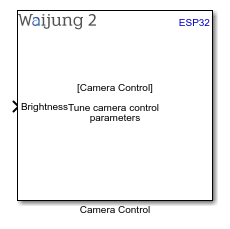
What can be configured?
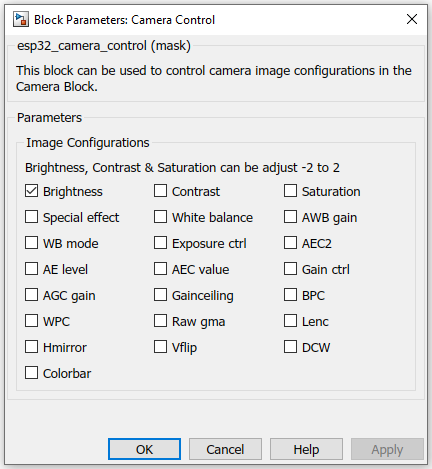
Configuration Parameter |
Selectable Option/Value |
Description |
Brightness |
Check--Uncheck |
Each parameter will create a input port if it is checked. User can control image configuration while run time in external mode. |
Contrast |
||
Saturation |
||
Special effects |
||
White balance |
||
AWB gain |
||
WB mode |
||
Exposure ctrl |
||
AEC2 |
||
AE level |
||
AEC value |
||
Gain ctrl |
||
AGC gain |
||
Gainceiling |
||
bpc |
||
wpc |
||
raw_gma |
||
lenc |
||
hmirror |
||
vflip |
||
dcw |
||
colorbar |
When to use these blocks?
This block can be used to balance image parameters in runtime. User need to have some knowledge of how to use external mode with the example.
How do these blocks work?
Block will create input ports as user-defined in the mask. Each parameter will be mentioned in the block. To properly use this block it needs to be run under the external mode.
Demo
Demo file : esp32_camera_stream_demo.slx
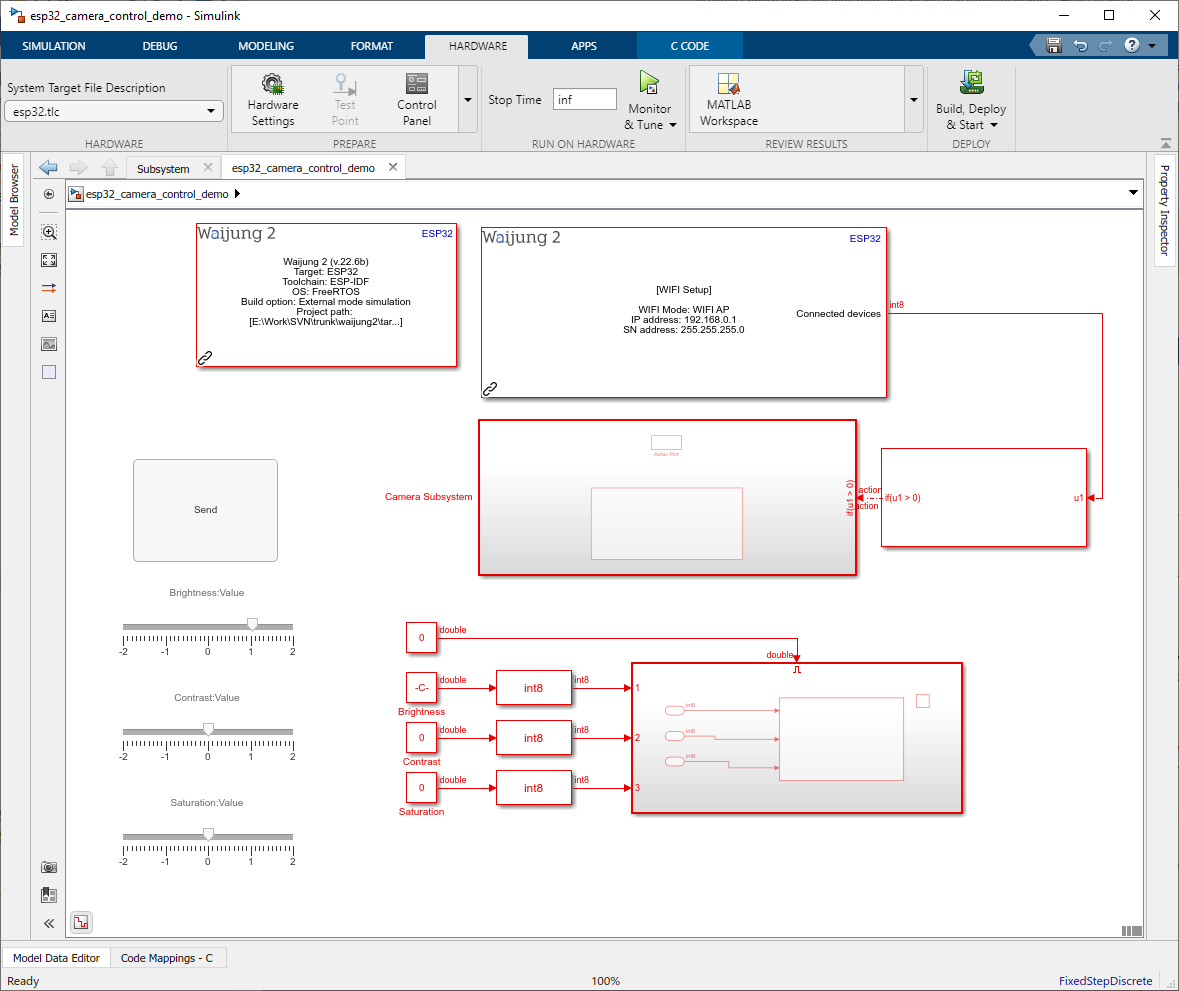
Description
This demo shows how to use camera control block. Specialty, of this example, is we use external mode to balance camera control parameters while runtime.
Video result can be viewed as same as the camera_block examples(web browser/host_pc_camera_receive.slx).
URL to capture still photos: http://[esp32 ip address]:80/capture
URL to live stream the camera feed: http://[esp32 target ip address]:81/stream
The SSID and the Password for accessing the target camera are as follows.
SSID: ESP32_CAM
Password: 00000000
Press connect button in the external mode control panel when wifi is connected and video is on display. Adjust sliders and press send button to update the esp32 with new values. Users will be able to see changes in the image.
Hardware Setup
1.1 x ESP32 module with camera
2.Host PC with Matlab simulink & WiFi